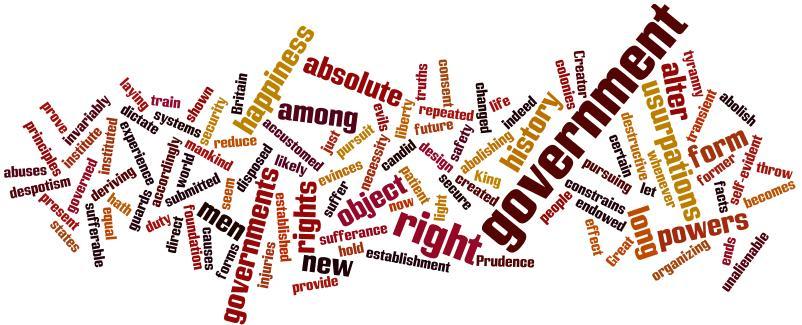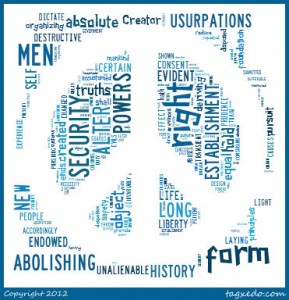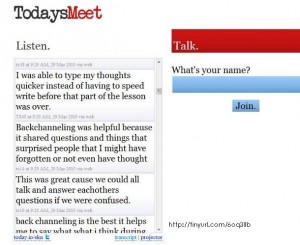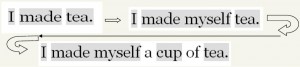Digital Scrapbooking
Whether you are studying famous Americans, characters in a book or a location, Scholastic’s Scrapbook is perfect.
Upon entering the site, the student will be asked to type the title of the book and the character. If you were studying a famous American, you would type in the time period he/she was alive or the name of a battle that he was a leader in.
 The next screen will have two sides. On the left is a drawing area. It offers options for humans and animals. The animal options are dogs, pigs, mice, a cricket, fish, a mole, horses, cats, a dragon, a monkey, a bull, a rabbit, a giraffe, an owl, a dinosaur, a turtle, or a gorilla. These images are as is and do not offer an option for additional accessories.
The next screen will have two sides. On the left is a drawing area. It offers options for humans and animals. The animal options are dogs, pigs, mice, a cricket, fish, a mole, horses, cats, a dragon, a monkey, a bull, a rabbit, a giraffe, an owl, a dinosaur, a turtle, or a gorilla. These images are as is and do not offer an option for additional accessories.
The human images offer more variability. You can change skin color, hair, eyes, nose, mouth and clothes. The completed picture is of the shoulders and head.
On the right side of the screen is a table where students can type in various things regarding this person. Using the arrows, you can scroll through the options that are 10 Words to describe the character, details about their appearance, facts about their personality, challenges faced and accomplishments. Each line holds 60 characters where the students can type ideas or complete sentences.
There is also an option to print out a blank scrapbook page if you want them to draw their own picture. Scholastic has created a teacher guide with lesson plans and ideas for use of the scrapbook with various grade levels that can be found in the lower right hand corner of the screen.
How can you use this in a classroom?
- character study in different forms of media
- famous Americans, artists, historians
- analyzing historical and current structures
- whole group or on an interactive white board
- independently on student computers