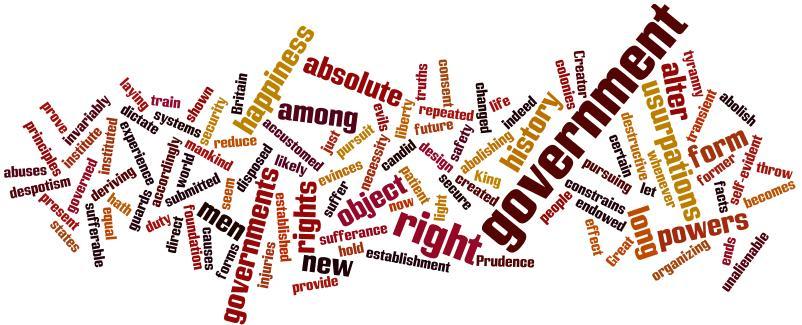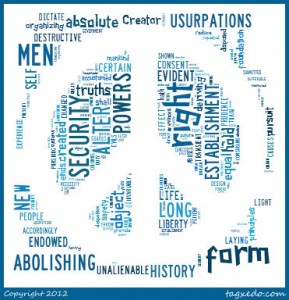Researching the 21st Century Way
A research project is in order. Back in the day, we would go to the library and gather information from the encyclopedia. We may copy pages and then highlight important information or write notes in the margin. Boy have times changed. Now the young researchers will go to the computer and look up information. The challenging part is that while they are trying to refine their skills of locating the important information, the pages are sprinkled with various distractions. Yet this is a task that today’s students need to learn.
Notable Capture allows you to capture a page, select areas and write notes. This will prove to be a valuable resource on many levels. As children begin research on the internet, they need to know how to read a webpage while ignoring the extra items peppering it. The screen shot below shows a webpage where the different areas have been selected. As they are selected, a comment area is available where you can add a description. (The areas inside the yellow boxes are selected. The gray box below Bald Eagle is the comment box.) This would be great for a whole group assignment when teaching students how to read a webpage and locate the information or buttons on it.
The free portion of the site allows you to save up to ten pages in your account. The teacher would locate the resources and add the URL. This would create the screenshot. Once the students log in to your account, they would select the webpage of their group and begin working. If you were to group your students in no more than 4 people per group, you could give them items to look for on a webpage and they could add comments to sections that answer the teacher-directed questions. This would teach them how to read a webpage as well as locate information on it. Until your students are old enough to handle this task on their own, it is highly suggested this is done with adult supervision. Enlist the help of the parent volunteers that offer to assist in the classroom.
One of the best features of the site, as you are learning how to use it, is the chat feature in the lower left hand corner of the screen. Clicking on the tab automatically connects you with someone who can answer all of your questions and will lead you around the site.
How can you use this in the classroom:
- collaborative research
- evidence of locating information on a webpage
- shows proof of claiming if a site valid or relevant to a given topic
- beginning steps of a research project
- locating main idea/details in an article