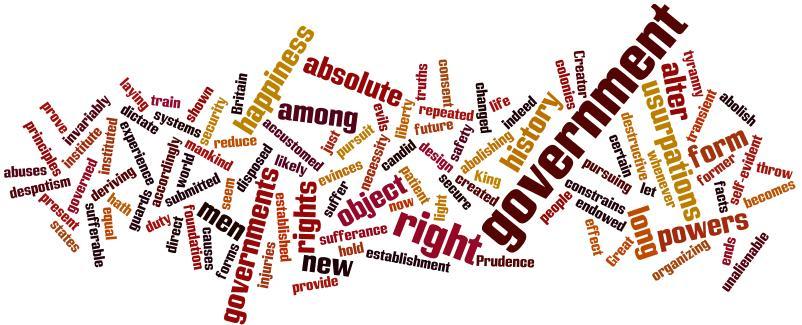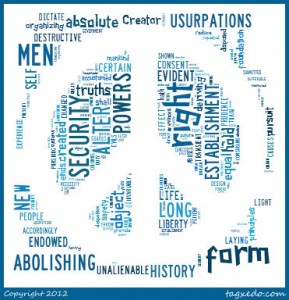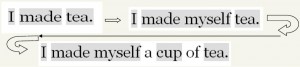Word Up!
Wordle is a neat way to display a student’s writing in a different way. It may not be a paragraph or have any punctuation, in fact it may not even have a sentence. It will be filled with many, many words.
What it will be is text presented in an artistic way. The text can be adjusted by color pallete, layout and font. Once the words are placed in the window, they can be adjusted as many times as you want. The size of the word depends on the use of it. Looking at the Declaration of Independence below, government is the largest word because it has been used the most. The smaller words are used less frequently. If you were to type the words in yourself, you would type one word several more times than other words to make sure it was larger.
Another example that is similar to Wordle is Tagxedo. Tagxedo offers the same features as Wordle. It also allows the creator to select from various shapes, which will enhance the presentation of the text. Once created, if you roll over the words they become hyperlinks. Clicking on them will take you to a website where you will find more information. (This feature is only available while in the site. Once it is saved as an image, you cannot click on the words.) Below is the same text as above, The Declaration of Independence, but presented in a shape.
How can you use this in the classroom:
- create list of traits about a character
- description of vocabulary word
- words used in a Science or Social Studies unit
- synonyms or antonyms
- historical documents
- back to school activity
- book reviews