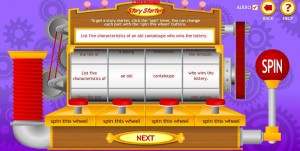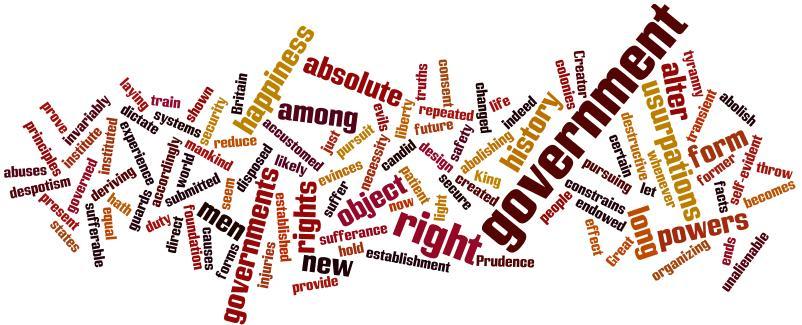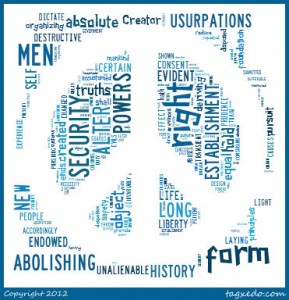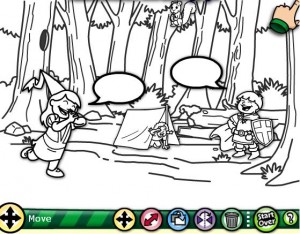Jackpot for Writing
Children today are expected to compose online, which includes the entire writing process. The class sits down at their computer, opens a writing program and stares at a blank screen. The direction: write about anything you want. Some children begin writing while others fiddle with their mouse or look around the room while searching for a topic. Story Starter has solved that dilemma if you are looking for a fiction story that’s a little out of the ordinary.
Story Starter is a fun way to help a child choose a writing topic. The screen shot above is how your next prompt will be decided. Click on the “spin” lever to make all four wheels go and will stop at random times. If one section is not desired, simply click on the “spin the wheel” button that is aligned with that section. At the top of the window is the full prompt. Beware that the topics are less than ordinary as the prompt above states Write a letter to a million-year-old cantaloupe who stars in a TV show.
Another feature that is beneficial is that the language of the topics is age appropriate. Before pulling the lever, you will have the option to choose your grade level ( K-1, 2, 3 and 4-6).
The next step is the writing of the topic. The author will select from four options: notebook, letter, newspaper and postcard. Each option will have a text box and an option to add a drawing, using a pencil, various colors, selection of line thickness and an eraser-if needed.
There is not option for the work to be saved making this activity a one class project.