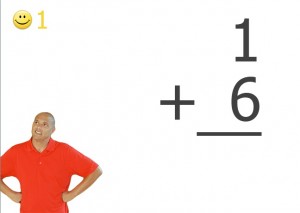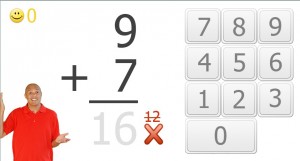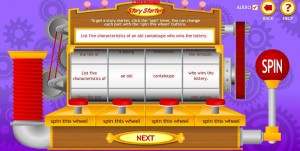Compute Away!
The biggest challenge in Math is nailing all of those basic facts. The subject gets quite complex in the latter years, but it always comes back to having a good foundation of computation. There is site that allows you to do just that-no extra pictures, no ads-just addition, subtraction, multiplication and division.
XtraMath is as basic as it comes. The screen is simple and one of the best parts is the students only need to enter the answer via keyboard or built-in calculator, not even press ‘enter’ to signify the answer is complete. Each lesson begins with a person speaking to them about the activity. Pressing ‘start’ begins the lesson that only lasts a few minutes.When complete, the student will see their results with a smiley face, green check or red x. The wrong answer is always accompanied by the correct one. Parents and teachers have access to the child’s account for monitoring.
There are plenty of videos on the site to cover all of the areas and certainly answer all of your questions.